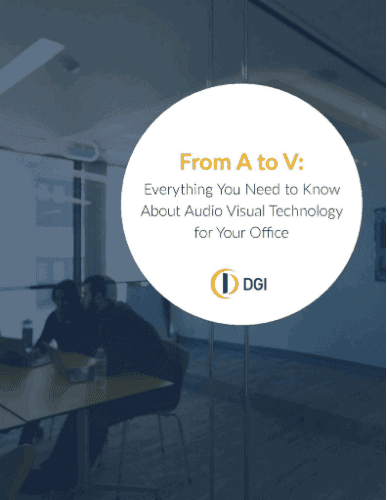With so many video conferencing platforms on the market, the need to attempt cross-platform remote meetings can stick a wrench in even the smoothest spinning corporate spokes. However, two of the most popular video conferencing solutions — Zoom and Microsoft Teams — have unveiled an integration that allows for connected meetings.
Here’s a quick overview of each platform:
Microsoft Teams
Microsoft Teams is a video conferencing software that creates a shared workspace by combining chat, meetings, file sharing and more.
Zoom
Zoom is a cloud-based video conferencing software designed for webinars, remote meetings, video and teleconferencing.
RELATED READING: << ZOOM VS. MICROSOFT TEAMS >>
Step-by-Step Process
Joining a Zoom Room from a Microsoft Teams Room isn’t difficult, but there are limitations. We’ll walk you through connecting and the restrictions you’ll face (with tips to work around those limits!).
- Start at the Teams Room home screen and click More
- Choose Settings
- Enter the Administrator password
- On the left side of the screen, click Meetings
- Enable 3rd Party Meetings for Cisco, Webex and Zoom
- Locate the Zoom slider and choose Join with Custom Info
- Enter guest credentials for the room
- On the lower right, click the Save and Exit button
And that’s it!
Be advised: this method is specific to PC-based Microsoft Team Rooms systems. As of this writing, this isn’t an option for Android Teams Rooms.
Limitations
The most glaring limitation is the lack of content sharing between the two platforms. Zoom users on the call will have full access to content access, but any Teams Room participants will not. One workaround is to have the Zoom host invite a separate device belonging to a Microsoft Teams guest to the Zoom meeting. That extra device can be used for content sharing.
Another restriction is connectivity-based. When a Microsoft Teams Room is joining a Zoom call, the Teams Room cannot add participants from their network while the meeting is underway. The solution is simple, but it does require a little forethought. Simply make sure the Zoom host has a list of your additional guests to add to the meeting in advance. This includes any separate devices you need for content sharing!
Connecting to a Zoom call from your Microsoft Teams Room is simple once you know how to establish the correct settings. If you’re looking for a partner to help you design, install and maintain your Microsoft Teams Room-based unified communications system, our experts are here for you every step of the way.